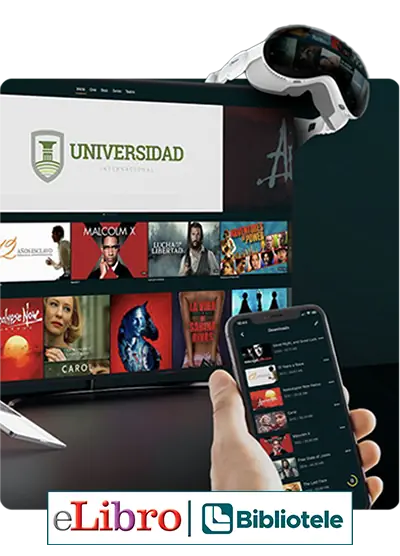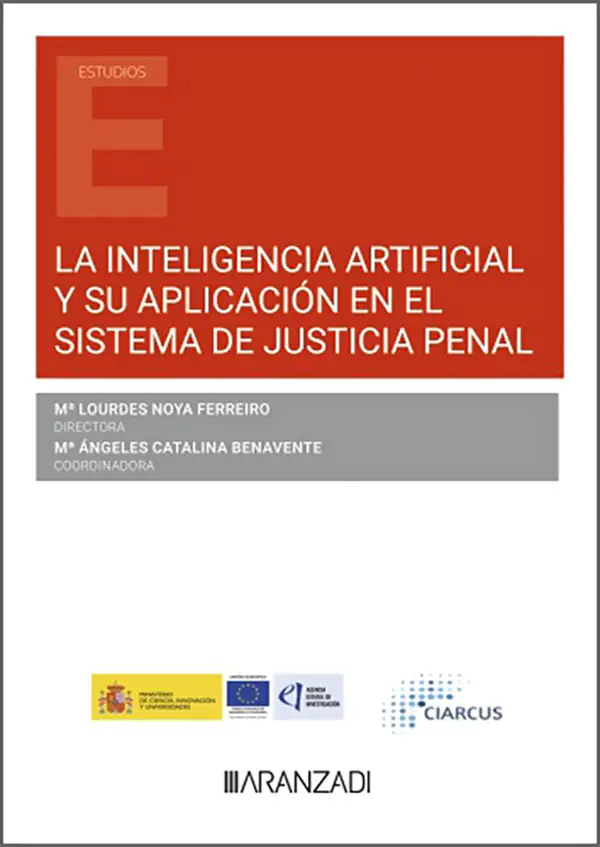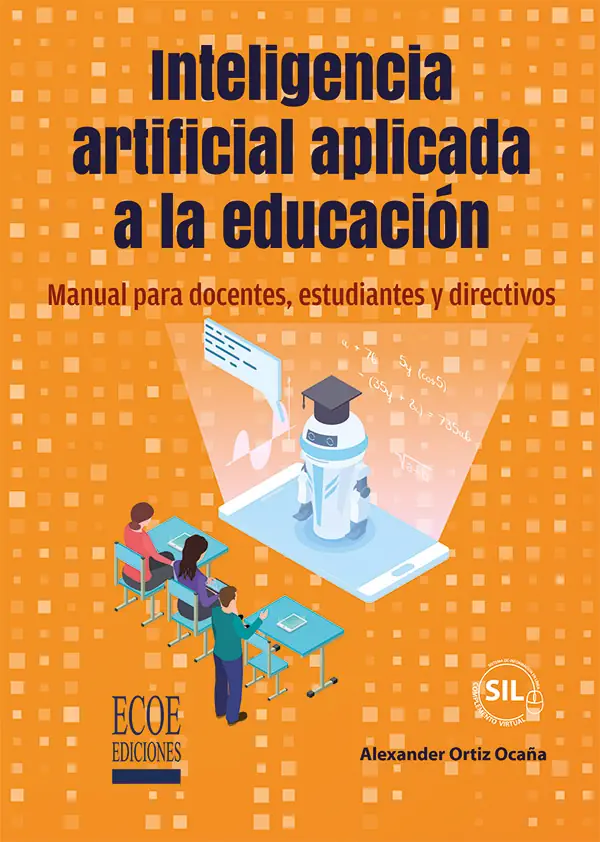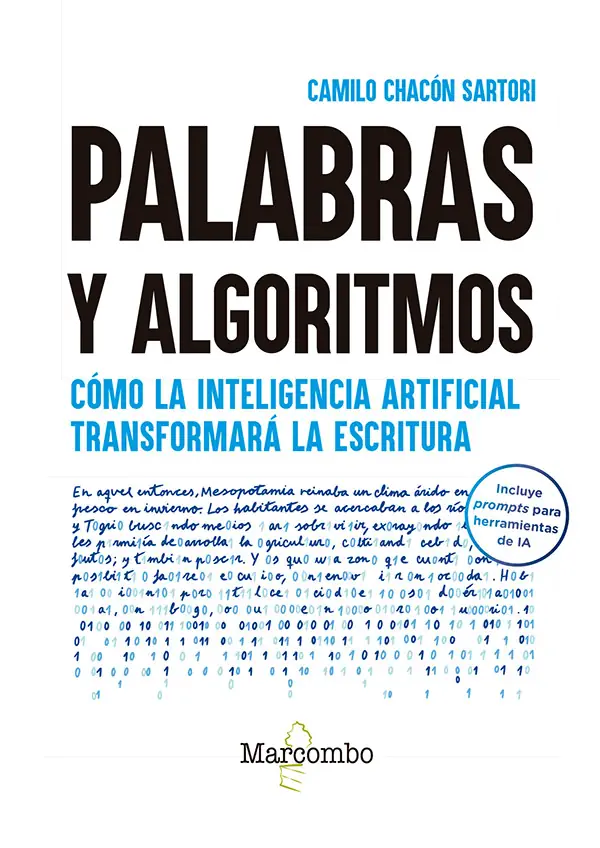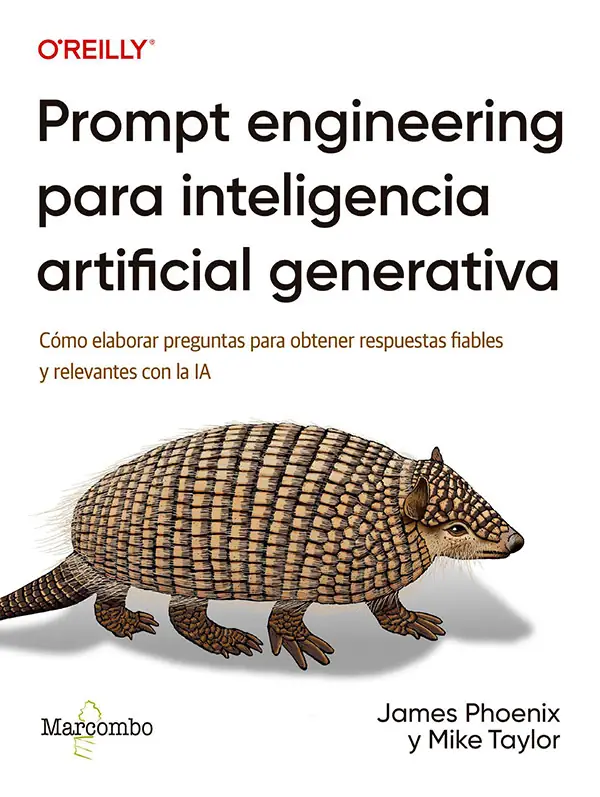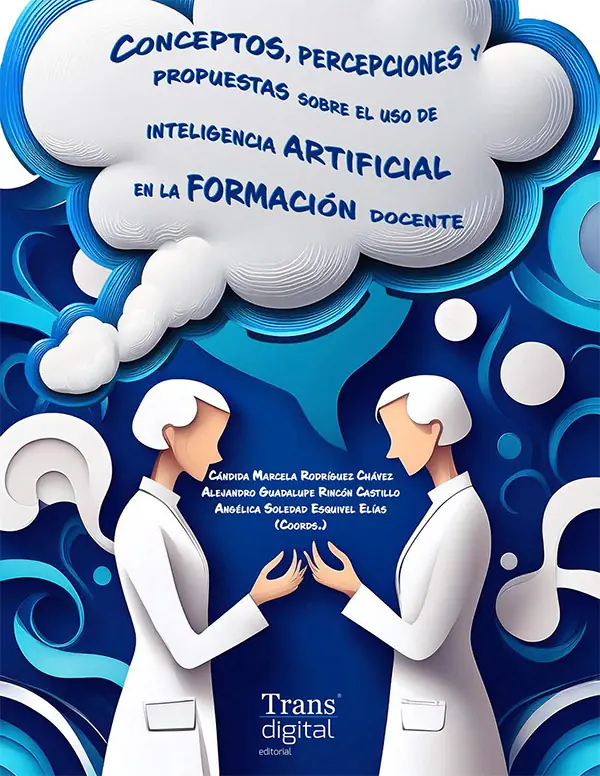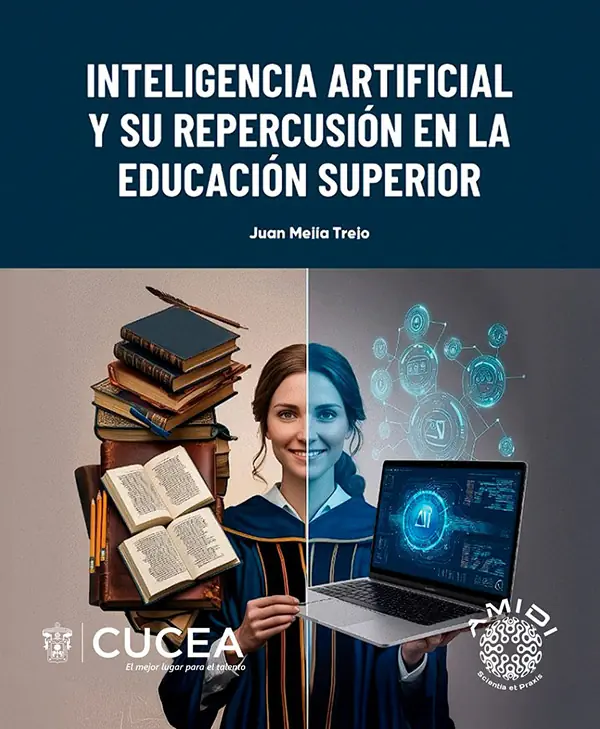Frequently asked questions we receive.
In this section, we answer some of the most frequently asked questions about the Innovation and Artificial Intelligence Unit (iIA) at eLibro, as well as about the courses and services we offer. We have divided them by topic. If you have any other questions, or if the answer you are looking for is not here, please do not hesitate to contact us by email or through the links below.
Write to us! Courses Try eLibro!The iIA
The Innovation and Artificial Intelligence Unit (iIA) promotes the responsible adoption of AI within the eLibro ecosystem and in educational and cultural institutions. In addition to open micro-courses, the iIA: (1) implements AI solutions within eLibro to improve the platform and user experience; (2) guides eLibro’s transition towards a continuous innovation model; (3) advises libraries, universities, and cultural centers on integrating AI into their processes; and (4) offers personalized and exclusive courses for institutions.
Write to iia@elibro.com with the subject Institutional iIA Proposal, indicating objectives, audience, needs, and tentative dates.
About the micro-courses
A free 2-hour session, introductory by topic, with a learning certificate upon completing the evaluation.
No. Each topic is independent and does not require previous courses. In some cases, basic tools from the area are recommended (not necessarily AI).
To accommodate time zones and schedules: the same class is offered in two slots: Wednesday 9:00 (GMT-5) and Thursday 15:00 (GMT-5). You can register for one or both (different links).
Registration and Slots
1) Go to elibro.com/iia.
2) Choose the micro-course.
3) Click the button for your preferred slot (morning/Wednesday or afternoon/Thursday).
4) The Microsoft Teams registration will open with your local time already converted.
5) Fill out the form and accept the calendar invitation sent to your email.
Each form is enabled one week before the micro-course. If you do not see the button or it is disabled, please check back the week before.
No. You must register separately for each micro-course (and for each slot if you wish to attend both).
Yes. Cancel your registration and register again for the other slot. Registration links are not interchangeable.
There may be a maximum number of participants per slot. If one is full, try the other slot.
No. Due to data regulations, each person must complete their own form in Teams.
Schedule and time zones
Wednesday 9:00 AM (GMT‑5) and Thursday 3:00 PM (GMT‑5). On the Teams registration page, you will see the time converted to your local zone before completing your information.
| Country / Zone | Wednesday | Thursday |
|---|---|---|
| Colombia, Peru, Panama, Jamaica (GMT-5) | 09:00 | 15:00 |
| Mexico (CDMX), Costa Rica, Guatemala, Honduras, El Salvador, Nicaragua, Belize | 08:00 | 14:00 |
| Ecuador (continental) | 09:00 | 15:00 |
| Ecuador (Galápagos) | 08:00 | 14:00 |
| Bolivia, Venezuela, Dominican Republic, Puerto Rico | 10:00 | 16:00 |
| Paraguay (winter, GMT‑4) | 10:00 | 16:00 |
| Paraguay (summer, GMT‑3) | 11:00 | 17:00 |
| Chile (winter, GMT‑4 / CLT) | 10:00 | 16:00 |
| Chile (summer, GMT‑3 / CLST) | 11:00 | 17:00 |
| Argentina, Uruguay, Brazil (Brasilia) | 11:00 | 17:00 |
| Spain (CEST, summer) | 16:00 | 22:00 |
| Spain (CET, winter) | 15:00 | 21:00 |
Assessment and Certificate
Currently, no. The requirement for certification is to complete the assessment within the deadline.
It opens after the first session of the week and closes 10 days after that class. The link is shared at the end of the session.
Enter your name and email exactly as you want them to appear on the diploma; the certificate is generated with your submitted data.
Between 11 and 15 days after the class. Add iia@elibro.com (invitations) and santiago@elibro.com (certificates) to your contacts to avoid spam.
No. We only resend if the error was on our part.
We do not reopen the assessment or issue certificates after day 10.
Yes. Soon we will require ≥ 80% correct answers to certify (we will announce the start date).
Micro-course Summaries (NotebookLM)
The full class transcript, sources, and AI artifacts (summaries, maps, questions to sources) in a NotebookLM notebook.
With a free Google account (Gmail or created with your email). The notebooks remain open and are updated at the same link when there are new editions of the topic. There are links to the Summaries in the session table on the main page: elibro.com/iia
We do not share recordings. The transcript and materials are in NotebookLM.
Open sessions on social media
Occasionally, yes. These are open and do not require registration. At the end of the live session, the assessment for certification is shared. The recording remains public on our social networks: Facebook @mundoelibro, Instagram @elibro.oficial, X @eLibro_com, LinkedIn @elibro-oficial, YouTube @eLibroBibliotecaVirtual.
Technical Support Microsoft Teams (Webinar)
1) Install Microsoft Teams (Windows/Mac) and close other video calls.
2) Open the “Join the webinar” email.
3) Choose Open Microsoft Teams.
4) In Settings → Devices, test Speaker (test call), Microphone, and Camera (in Webinars, attendee cameras are usually not published).
5) Join now. It is normal to go through the lobby and enter muted.
Click Join the webinar → Continue on this browser → Allow microphone/camera → ⋯ More → Settings → Devices to choose Speaker and Microphone → Join now. Use updated Edge/Chrome and headphones.
Install Microsoft Teams, open the link from the email → Open in Teams → Join as guest (name) → Allow microphone. Tap the screen to see controls (Mic, Speaker, ⋯ More, Chat, Q&A if enabled).
Turn up your system volume. In Teams, open ⋯ More → Settings → Devices and change Speaker (make a test call). On Windows/macOS, check the output device. In the browser, allow Sound/Microphone (lock icon) and make sure the tab is not muted.
In Webinars, attendees are usually muted by design. Use Chat or Q&A. If you are named as a speaker, choose the correct Microphone in Devices and unmute yourself.
This is normal in Webinars: attendee cameras are not published. If you will be a presenter, check system permissions and enable it.
Maximize the window or open the Presentation/Content tab. If it stays “loading”, leave and rejoin, close other video calls, change networks, or use the app.
Maximize the window or open the Presentation/Content tab. If it stays “loading”, leave and rejoin, close other video calls, change networks, or use the app.
They may be disabled by the organizer. On desktop, look for 💬 or ❓; if not visible, open ⋯ More. On mobile: ⋯ More → Chat/Q&A.
Use the latest email and check the slot. Paste the link in a new tab or try incognito mode. If you see “The event has not started”, wait for the exact time. If you see “Capacity full”, try the other slot. If your network blocks it, use mobile data or the app.
This is normal. Keep the window open until the host admits you.
Close apps using the camera or bandwidth, get closer to the router or use Ethernet cable; try another network or disable VPN.
Check Spam and search for “Microsoft Teams”, “Teams Webinar” or the micro-course title. If not found, register again at elibro.com/iia.
Privacy and personal data
To manage your registration, send invitations/reminders, track attendance, and issue the certificate. You will see the corresponding consent in the form.
On NotebookLM (Google), which has its own terms and policies. By accessing, you accept those conditions.
For institutions (customization and consulting)
Yes. We design tailor-made programs (topics, level, schedules, modality) for library, teaching, or management teams.
Write to iia@elibro.com indicating objectives, audience, technological needs, dates, and if you want certification.
Your Library. Your Evolution.
Title Search
Demo mode. Search within our Library: by Title, Author, Publisher, etc.
There may be geographic restrictions imposed by some publishers.
The eLibro Digital Library has limited functions here and is for demo purposes only.